
Ever wonder how Google knows exactly where businesses are, how to contact them, and what their hours of operation are? If you’re just starting out and want to put your business on the map or have been struggling to get customers in the door, it’s time to get onto Google My Business.
Why Should I Claim My Business on Google?
Most people tell you that Google My Business listing is essential for local SEO, and they’re not wrong, but it’s also a big step to getting on the map. Even if you don’t have a brick-and-mortar location, verifying your business with Google will make you searchable and as people often gravitate toward finding shops and services through the search engine, it is essential for business to appear in the local search results.
How To Claim Your Business on Google in Two Steps:
Claiming a business on Google is extremely simple. Follow these steps to get listed. (Shout out to Google for making this as easy as possible!)
1. Create (or find) Your Google My Business Listing
Firstly, start by navigating to https://www.google.com/business/ to search for your business name and see if it’s already listed on Google. If it shows up, you can click Manage and skip to the verification section (Step 2). If it’s not on Google already, select “add your business to Google.”
The next screen will ask for the name of your business. We recommend going with the name that you want your customers to refer to your business as. You’ll then need to choose the category that your business fits into. Google provides a dropdown with options, so choose the category that you typically use to describe your business.
The next step prompts you to add a physical location. Even if you do not have a storefront, we recommend adding an address, like your office headquarters, because this will have an impact on local SEO. If you choose not to include a physical address, Google will ask you to provide your service area. Note that for this, you can add multiple service areas by adding postcodes or suburbs.
You’ll want to have ways for customers to get in touch with you, so be sure to add your business phone number and website. If you don’t have a business phone, Google has you covered with Google Voice.
2. Verify Your Google My Business Listing
There are a few different ways to verify your business:
- Instant Verification
If your business uses Google Search Console, it’s likely that you’ll be able to instantly verify by logging into Google using your work email.
- Postcard Verification
Google will send a physical postcard to the address you’ve listed in your business profile. The postcard has a code on it, and you’ll need to input this into My Business manager.
- Phone Verification
Using the phone number you listed for your business, you can opt to receive a text message containing a code to enter into My Business manager.
- Email Verification
Google will send a message to your work email with a code. And yup, you guessed it; simply enter that code in My Business manager to verify your listing.
Now that you have claimed your business listing on Google, what should you do next? We’ve got you covered! Check out our other blogs for advice on optimising your listings to start showing up in local search results. If you need more information or advice on Listing Management for your business, get in touch with us today – our marketing experts are happy to help.

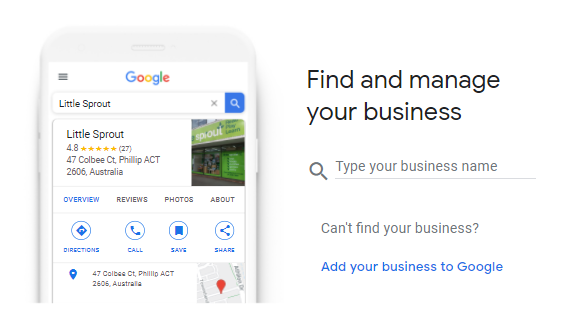
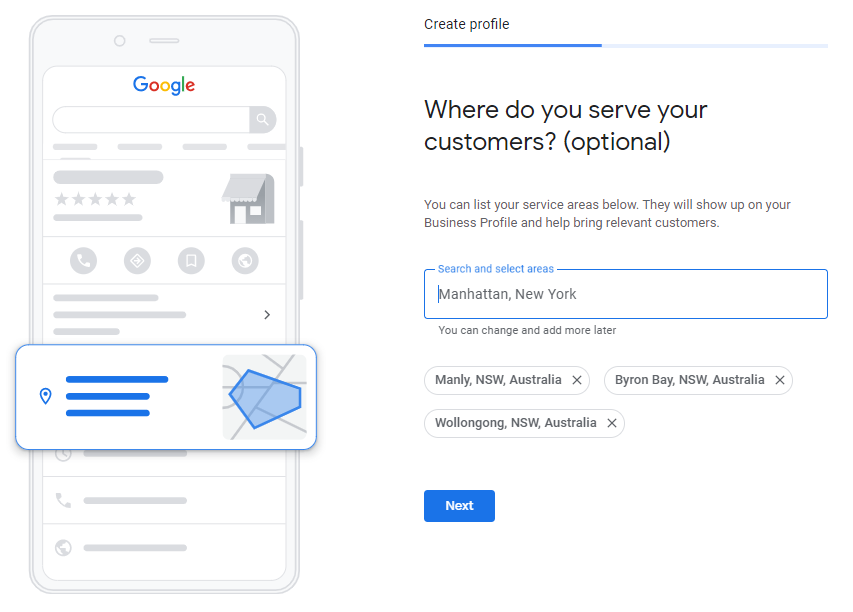
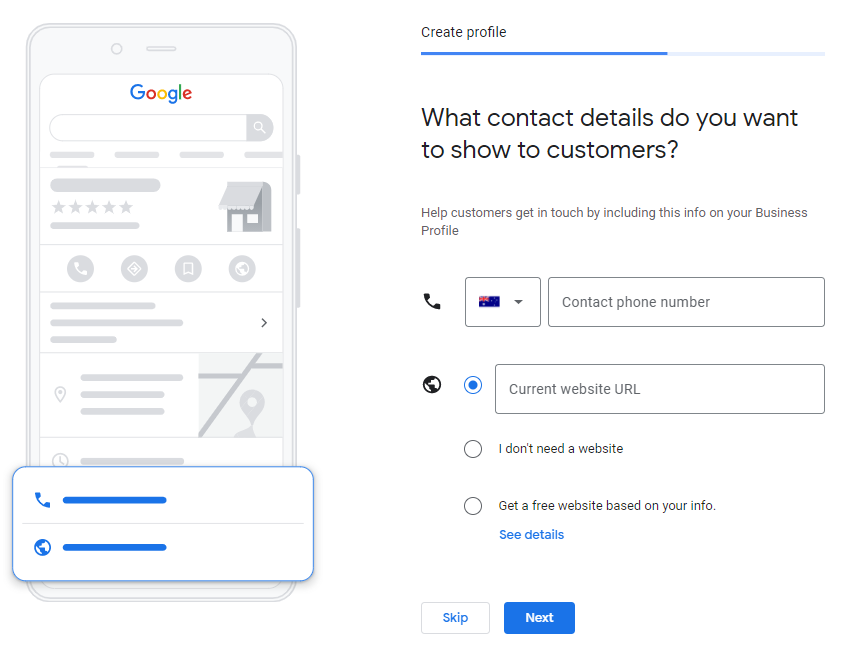
keep posting with the latest updates. Thanks for sharing such a valuable piece of information.
Google My Business is SO important for Local SEO. it is great information about business listing .